

The Wintouch Login dialog is the first window any user will see prior to using the Wintouch application. Before a user can log into Wintouch the administrator must set up a user account specifying the users User Name and personal Password . Once this is established you may log into Wintouch by providing those credentials in the corresponding fields found in the login window.
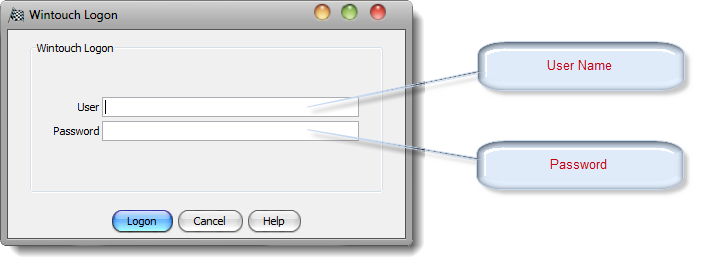
User: Enter your personal user name in this field.
Password: Enter your personal password in this field.
Login: After you have entered your personal user name and password press this button to begin logging into Wintouch.
Cancel: Select this button if you would like to cancel out of the login process at any time.
Help: Press this button to view the online help documentation.
The Login Message is a feature that allows the administrator to define a message that will appear in the Wintouch Login Dialog. Any message that must be seen by the user prior to the user's login can be defined by the administrator and displayed each time a user logs into Wintouch.
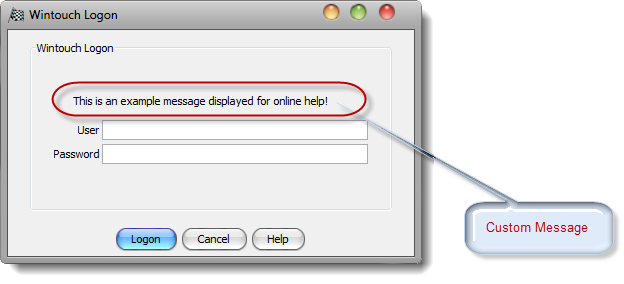
The Startup Message is a feature that allows the administrator to define a message that will appear in a pop up dialog after the user logs into Wintouch. Any message that must be seen by the user after the user logs in can be defined by the administrator and displayed each time a user logs into Wintouch.
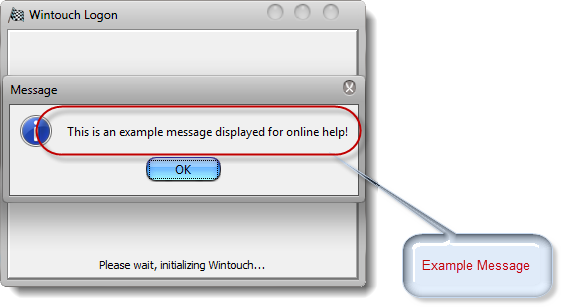
Note: The first time the user logs into Wintouch following the implementation of this feature a startupMessage.txt file with the custom message will be created in the Wintouch folder found in the local drive of the user's computer. If the message is ever changed the startupMessage.txt file must be deleted from the local drive before the new message will be seen.